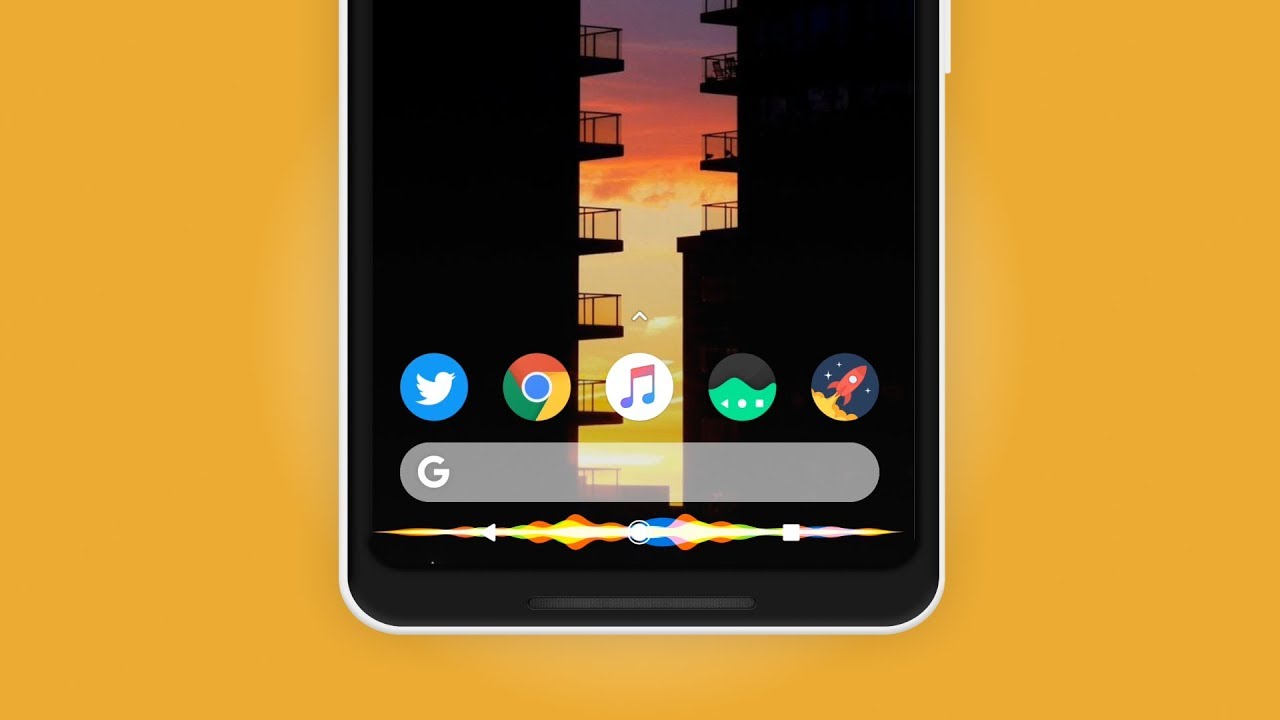Cyanogen Mod, a popular custom ROM available for many Android devices, has a nifty feature that displays a music visualization below the navigation keys on your screen while listening to your favorite songs. It’s a subtle touch, but it makes for a more immersive experience when you’re stuck in traffic using your phone or tablet.
But not everyone is willing to install a custom ROM to get a feature like this, so developer Sergio Sanchez took the open-source bits of this functionality and then compiled them into an Xposed module. As a result, we can now get CM13’s navigation bar music visualizer on almost any device, and I’ll show you how to set it up below.
Step 1 : Install NavBar Music Visualizer
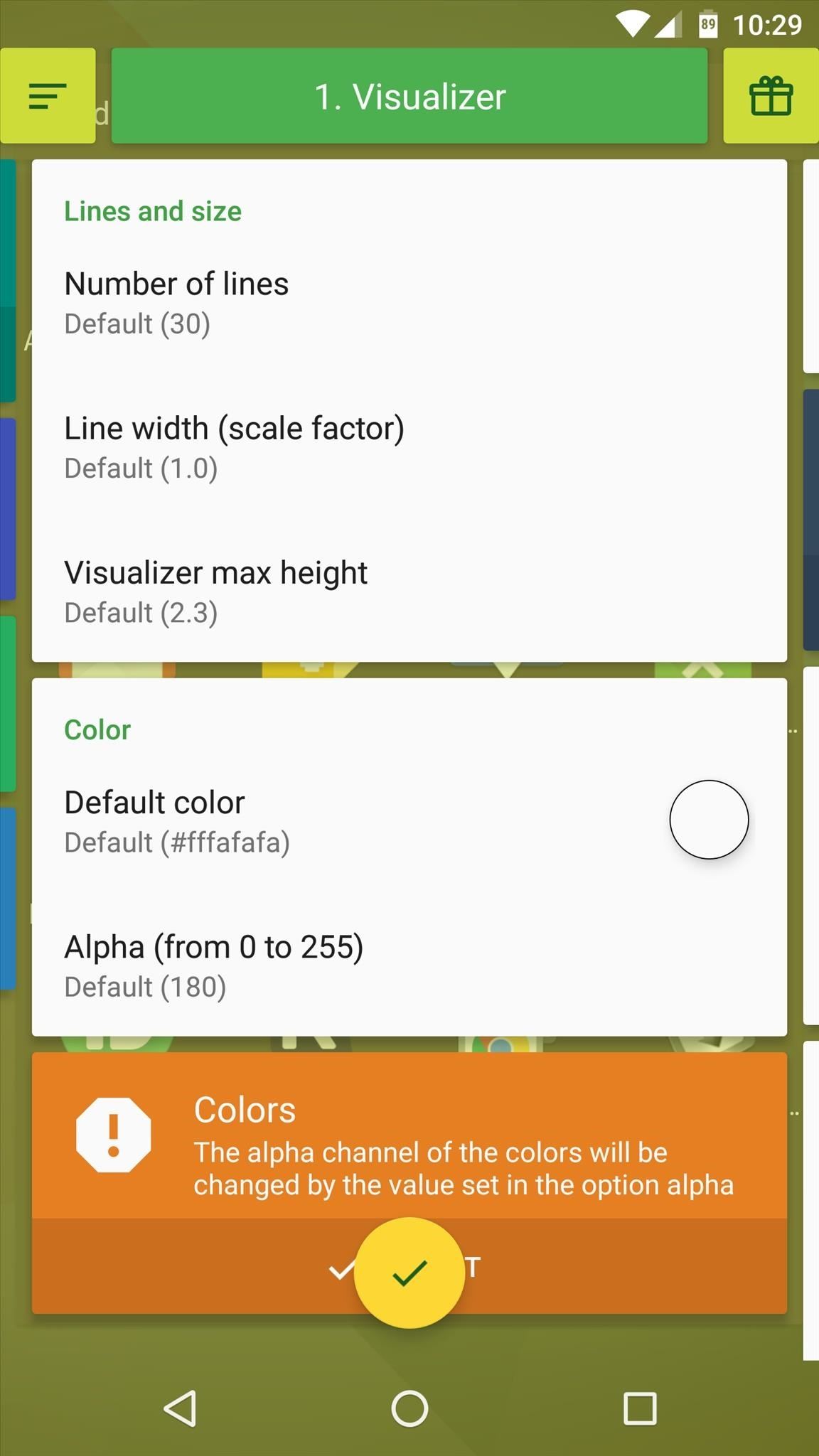
To get started, go to the Downloads section of your Xposed Installer app and search for NavBar Music Visualizer. From here, tap the top result, then swipe to the Versions tab and hit the “Download” button next to the latest post. In a few seconds, Android’s installer interface should come up, so tap “Install” when prompted. When it’s done, you’ll get a notification from Xposed that the module isn’t activated yet and requires a reboot. So make sure to activate and reboot, then you’ll be ready to try.
Step 2 : Configure the visualizer
When you wake up again, open the NavBar Music Visualizer app that you can find in your app drawer. From here, the interface might look a little strange at first, but just swipe left or right to flip between the various menus.

The module’s default settings should work for most people, but you may want to look around to see what you can adjust. In fact, the only setting I recommend is to change the “Current Mode” option in the Dynamic Colors tab – set it to “Dynamic. Album Art” and then have your Music Visualizer match the color to the album you’re currently listening to. When you’re done here, tap the check mark at the bottom of the screen to save your work. Additionally, if music is already playing on your device, you may need to skip to the next track before you see any changes.
Step 3: Play music to watch your visualizer
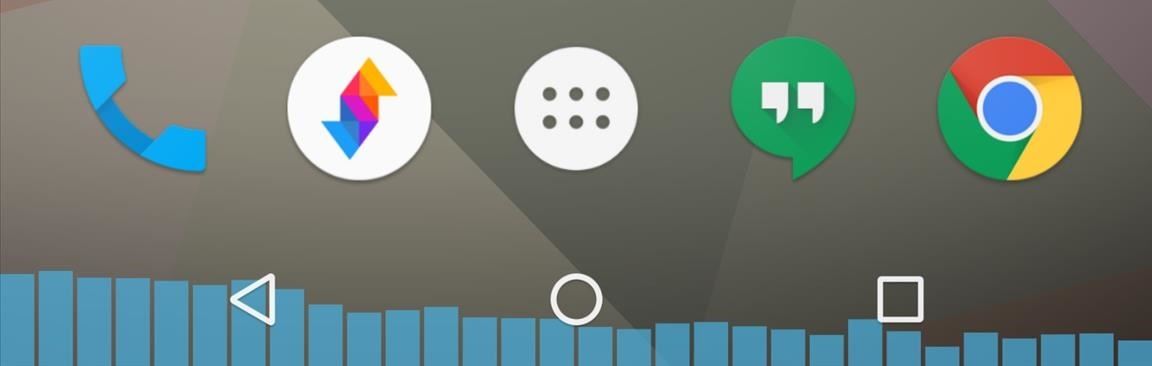
Now that everything is set up, all you need to do to trigger the new feature is play some music. Most music players are compatible, so no matter what screen you’re on, you’ll find the visualizer neatly overlaid behind your navigation keys.