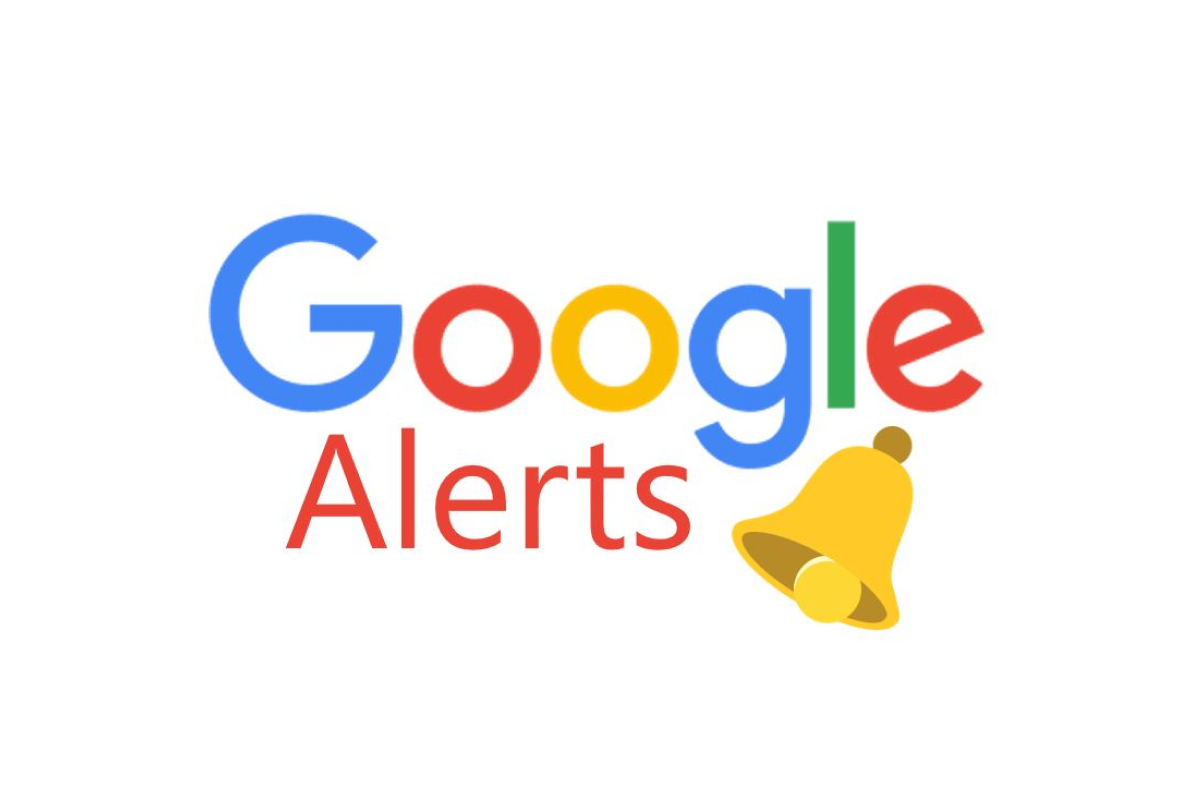Google Alerts is one of the most versatile online tools. It allows you to listen to conversations you don’t know. Conversations involving you or your brand (and even your competitors). When managing your online presence, it’s important to listen to what people are saying and how they’re saying it. You need to know if other sites are linking to, quoting, endorsing or complaining about you. You want to know what your competition is and how they’re doing. Enter Google Alerts, a free online tool that helps you effortlessly monitor keywords and phrases so you never miss another important conversation.
If you want to get an update on a news story, find out who won a game you couldn’t catch live, or see what movies are coming out this weekend, chances are you’ll search for it on Google. But what if you didn’t have to spend time searching because Google already sent the latest information to your inbox? Google Alerts proactively searches the web for specific words you’ve asked for and delivers content to you when you want it. Here’s how to set up, customize and delete Google Alerts.
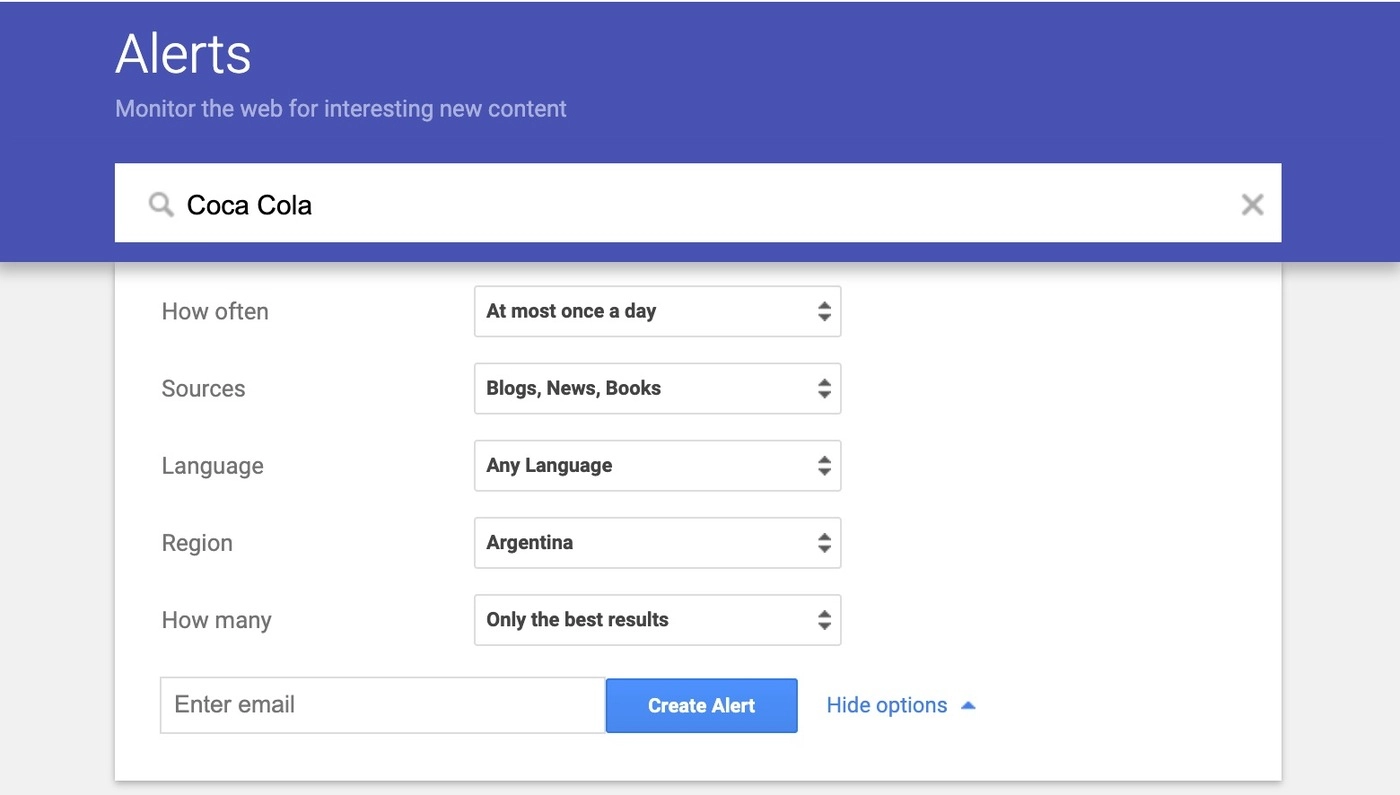
How to set up Google Alerts
To set up a Google alert, sign in to your Google account, .
1. Type the search term you want to follow in the “Create an alert…” bar and search for it.
2. Click the blue box that says “Create Alert”.
That’s it! You have created a Google Alert.
But your work is not done well. By default, Google will send you updates once a day. If you want your alerts to be sent more or less frequently, here’s how to do it.
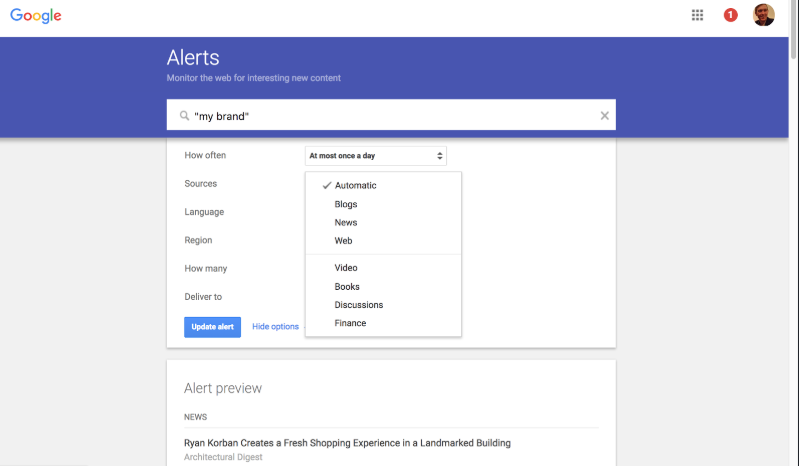
How to Customize Google Alerts
Go to the Alerts page and find the Google alert you want to customize.
1. Click the pencil icon to the right of the alert to open its settings.
2. Customize the alert. You can set how often you get alerts, what language you want them in, what sources you want your alerts to come from, and more.
3. Press the blue “Update Alert” box.
If you want all your alerts to be delivered at a specific time, press the gear icon to the right of “My Alerts” and select a time for delivery. You can limit your alert updates to once daily or once a week. You can also ask Google to send all your alert notifications in one email instead of separately.
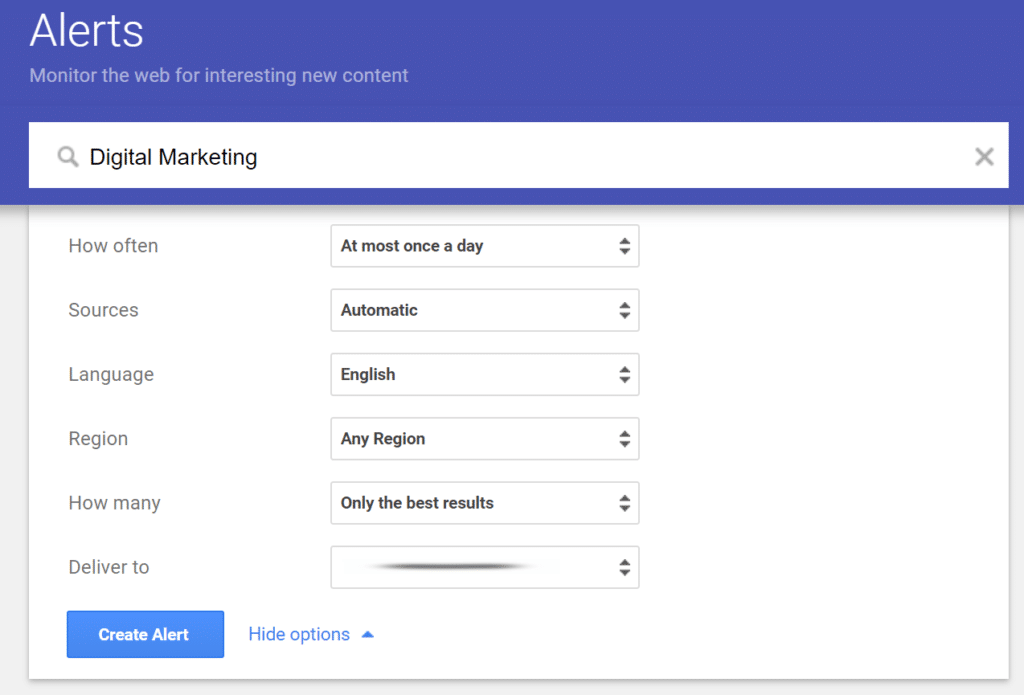
How to Delete Google Alerts
Deleting an alert is very easy.
1. Go to your Google Alerts page.
2. Find the trash can icon to the right of the alert you want to delete and click on it.
That’s it – the warning is gone.