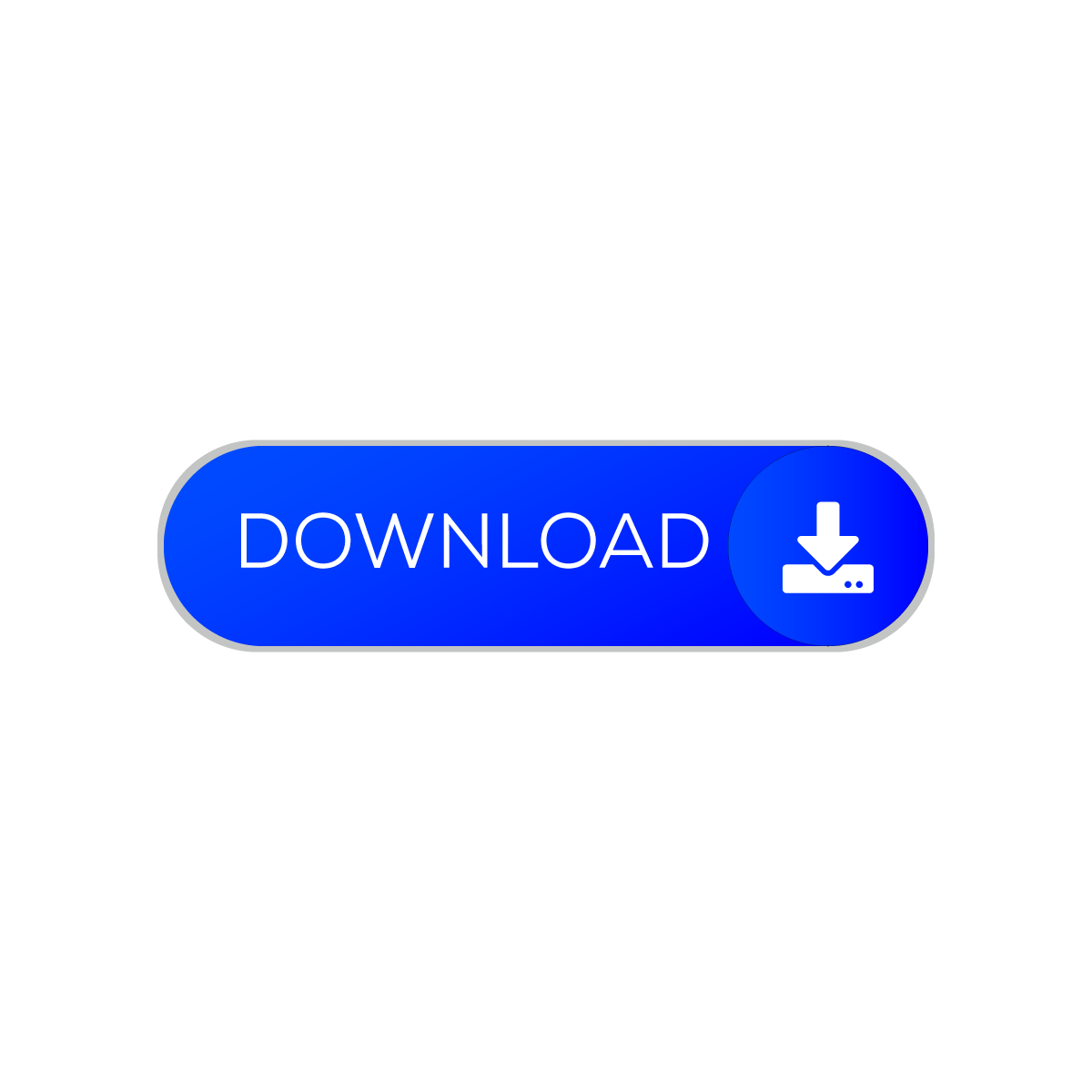With access to cheap internet and smartphone devices, their sales have skyrocketed. Nowadays, everyone owns a smartphone device and needs some great features along with high quality security to impress their peers. What if I told you that you get privacy and desired look inside a mobile app? Yes! “Touch Lock Screen – Easy & Strong Photo Password” app does the trick here. It offers privacy combined with the desired lock screen wallpaper to enhance the best security and feel.
So, let’s get straight to the point and shed some light on the features and installation of the Touch Lock Screen application.
“Touch Lock Screen – Easy and Strong Photo Password”
This app enables lock screen to set any of your photos as background while creating specific statuses in your background as touch passwords. The photo set is customizable and the touch points for the password can be your nose, hand, eyes or any object displayed in that image.

This great app is like a dream for many users who love their captured moments and want to display those images including the best shot taken, their beloved parent, wife, girlfriend, any ideal or celebrity. This app syncs well with security requirements and sets cherished photos as wallpaper.
Installation and setup process for Touch Lock Screen application
Follow the listed steps completely to set a graphic password on your smartphone.
Step-1: Enter Touch Lock Screen and search in your device’s app store.
Step-2: Download the app (about 6Mb in size) and complete the automatic installation.
Step-3: After opening the app, you will land on a quick tutorial screen. Check the full tutorial to know about this touch password app.

Step-4: After the quick tutorial, allow other apps and access interactions and the requested permissions including calls to useful functionality.
Step-5: You will see six categories of photos. To add your photo, click the “Change Photo” circle button below the sixth section.
Step-6: Then you can add your desired image by clicking on any image.
Step-7: After adding the photo(s), click on any image you want to display on the lock screen.
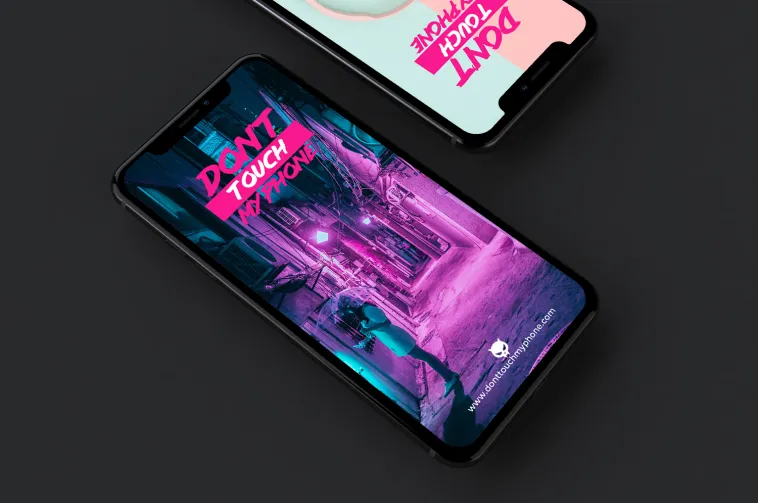
Step-8: This will take you to the touch password setting screen. Here, you can easily select two to four touch positions to unlock your phone.
Step-9: After confirming the selected conditions, click on the Finish button. If you forget the settings, the app will ask for a recovery password. So, enter your desired recovery passcode.
With this, the installation and setup procedures are complete. Now let’s discuss some tips that make this app more efficient in providing strong security.
- Choose an image with multiple transparency levels to increase security.
- Setting more levels in one place will do that
- Significantly more convenient and faster when opening.
- The condition must be unpredictable or something
- Invisible background.
- Biometric options are expensive to use and can easily be exploited while you sleep. Using this lock feature is very secure and unique, or should we say something like it in the market.