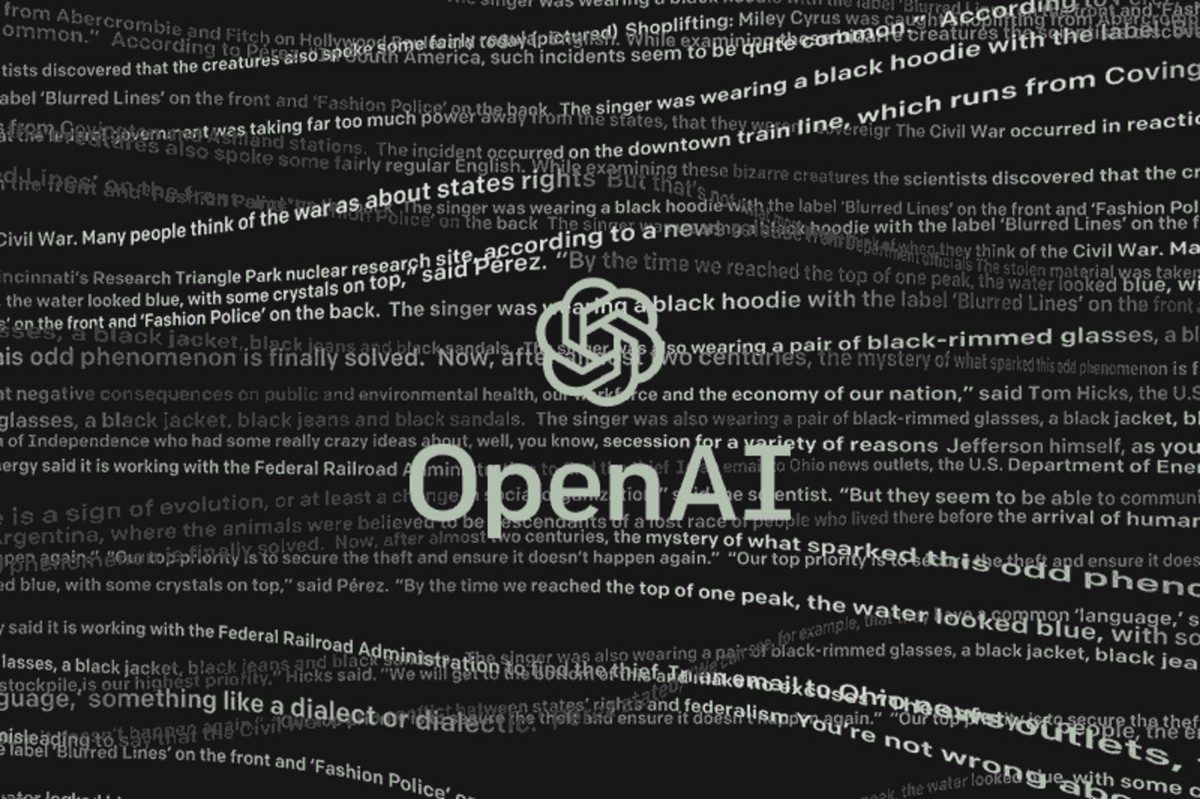The internet is full of fun artificial intelligence tools, and the OpenAI research lab is behind many of them. Most of OpenAI’s projects are only available to a limited number of people, but their new tool, Playground, is open to everyone. And lately it has been making a huge impact on social media.
Here’s how Playground works and how to use it.
OpenAI’s playground can respond to any stimulus
Playground is a predictive language tool. In other words, it has AIs trained to complete or respond to whatever you type in a more authentic, “human” way. Bots like this have been around for years (remember CleverBot?) but Playground gives you a test run with OpenAI’s best tools.

It comes with a few different templates that you can use to spark your inspiration. For example, you can choose Chat to interact with the bot or Q&A to set up a Q&A session. But users have a lot of fun writing stories for themselves or imagining ideas for new TV shows.
There are other methods that allow AI to insert or edit text that has already been written by a human. You can also change its “temperature” (how logical the response it gives), its “frequency” (how often it repeats), and more.
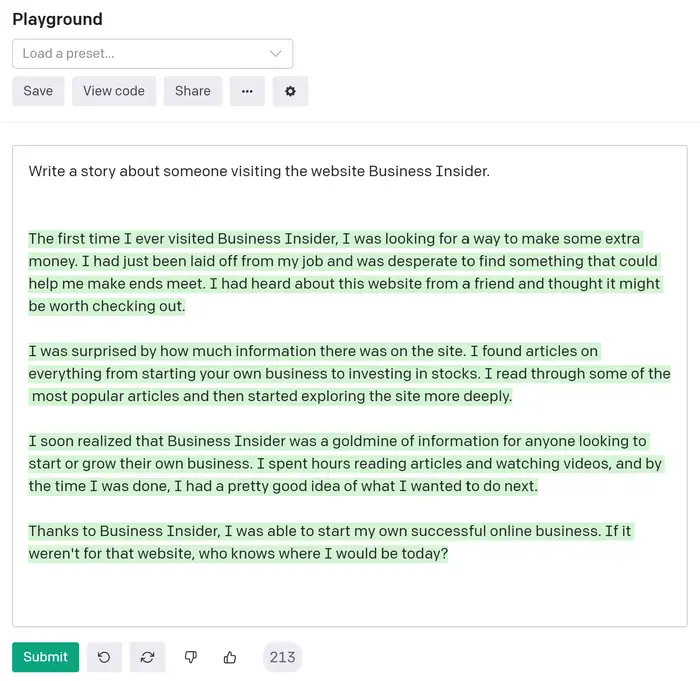
The playground is mostly free, but there is a time limit When you create your OpenAI account, you’ll be given an $18 credit to get started. Considering the AI only costs about six cents for 4000 characters, $18 will last you an incredibly long time.
After three months, the free credits will expire. Once you reach those time limits (or use them before), you should contact OpenAI’s sales team and purchase more.
How to use OpenAI Playground
Before you can use Playground, you must create an OpenAI account. You can do this on your computer or phone.

1. Go to OpenAI’s API page and click Register at the top right. You can sign in with your Google or Microsoft account or sign up with a separate email address. If you use a separate email, you’ll need to enter the code they send you.
2. Enter your name and (if you want) company and verify your phone number.
3. When asked how you will primarily use OpenAI, select the option that says I see personal use
4. After some time, you will be brought to the landing page of your OpenAI account. Click on the playground at the top of the screen.
You now have access to the playground.
When you start, you’ll have a blank text box. Just type anything you want in this box and click submit below and after a few seconds the AI will respond to it. Everything the AI gives you is displayed in green.