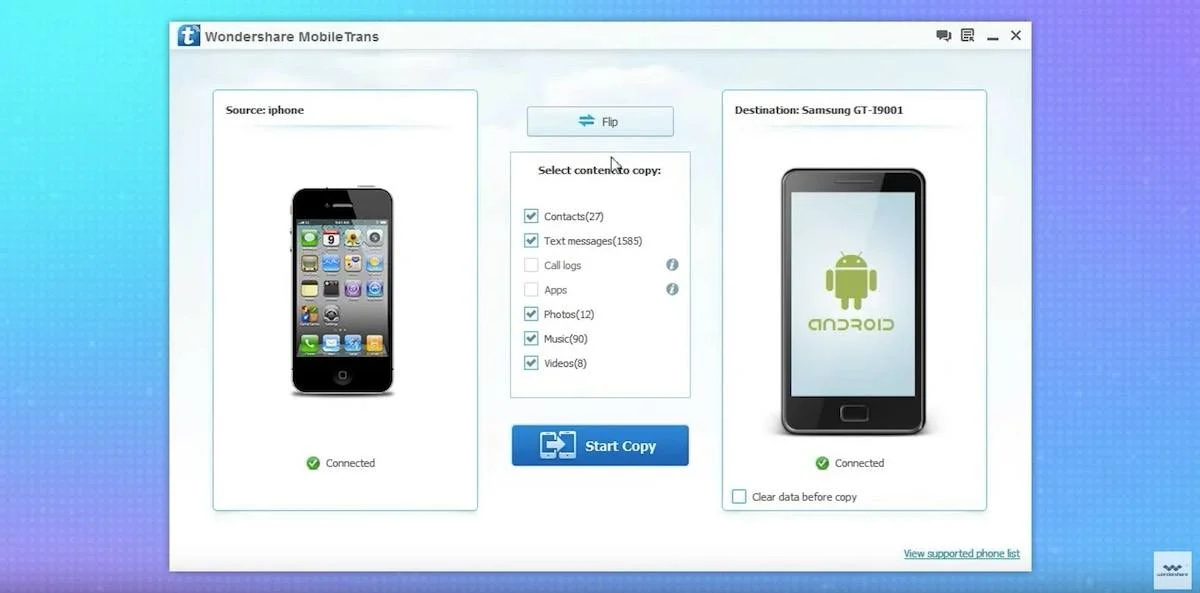Every year we see many new smartphones coming in the market. Apart from the flagships of giants like Apple, Samsung and Google, there are plenty of competing companies in the market. Lucrative features and affordable contract offers allow people to buy new phones as soon as they hit the market. I know some of you want to get the latest releases just like I described.
But what about moving all your data from one smartphone to another? How to copy contacts, text messages, pictures, documents, videos etc. to new phone? When you move from Android to Android, some things like contacts, calendar, Google Photos are easily transferred. But, there may be some problems with it.
Wondershare MobileTrans Review
Before telling you all the details of MobileTrans, let me tell you that it is a desktop application that you can install on your Windows PC or Mac. Talking about support for various smartphone brands, Wondershare MobileTrans works well with Apple, Samsung, HTC, LG, Sony, Google, HUAWEI, Motorola and other smartphones and tablets.
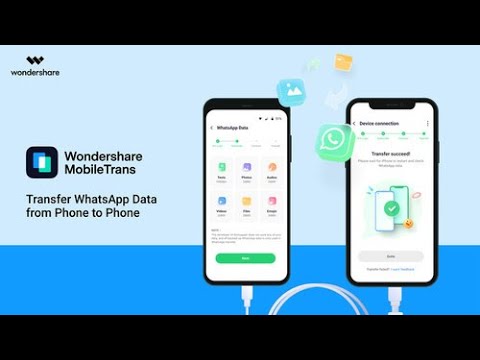
Transfer data from one phone to another using MobileTrans
Download and install
When you visit the MobileTrans website, you will see options to try or buy. You can select the desired option and complete the download process. Since the setup file is not big, the download will not take much time. After this, you need to install the software like any other application. My personal installation experience was smooth and I didn’t encounter any issues with the process.
User interface and first impressions
MobileTrans follows the design philosophy of other Wondershare software. It greeted me with a clean interface with four big buttons on the home screen. These buttons are different options for tasks you can perform with the help of MobileTrans. There is nothing confusing about the user interface here. The toolbar at the top has options for account information, online help, etc.
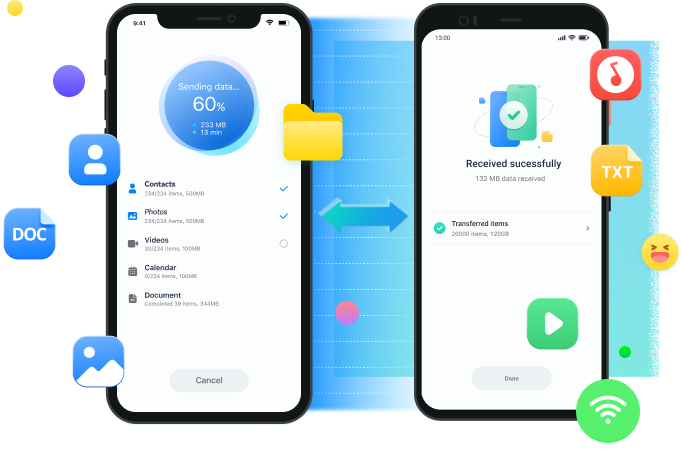
Phone to phone transfer
After clicking the Phone to Phone Transfer button, a new window will open. There, I was asked to connect the source and destination phone via USB cable. When I connected the phone, I was asked to enable USB debugging on my Moto G4 Plus. After enabling the option, MobileTrans installed the MobileGoConnector app on my phone. This may sound fishy to some, but it is required for data transfer between devices. I was able to easily uninstall the app afterwards, which is fine.
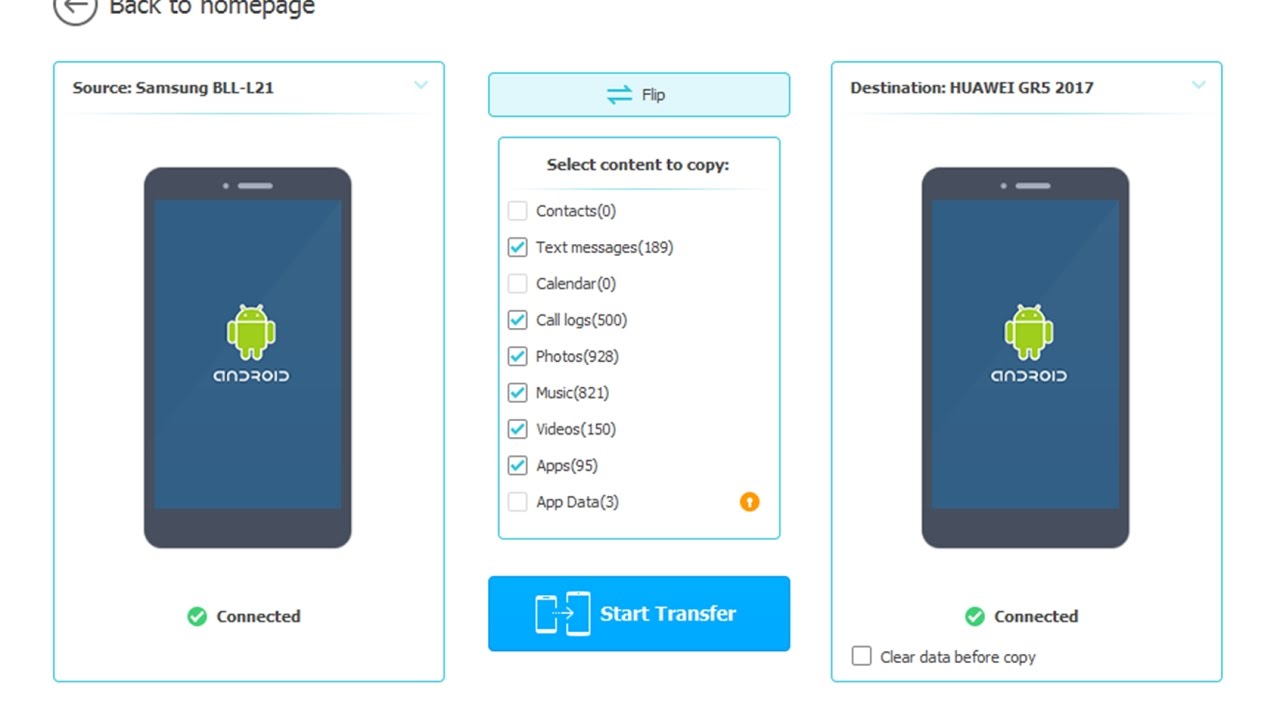
After the first phone, I connected the other device. The same MobileGoConnector app is installed on Micromax A311. With a simple flip button in MobileTrans, you can switch source and destination phones. This option will reverse the process, so make sure your source phone and destination phone are in the correct locations. Until now, everything was smooth and described step by step.
After selecting the required content to be copied and pressing the start transfer button, the data transfer started. It took a few minutes to complete the process without any errors.
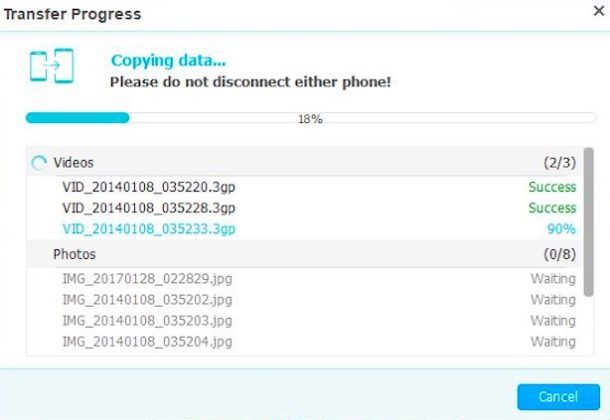
A couple of cons
There was a flaw in MobileTrans that I noticed. Unable to select a specific file within a category. I had to move an entire photo folder to get some specific images. I faced another problem while running some converted apps on other mobile. But, understandably, both the phones are running on two different versions of the Android operating system.
Overall, using MobileTrans for phone to phone data transfer was a pleasant experience and did what I expected.