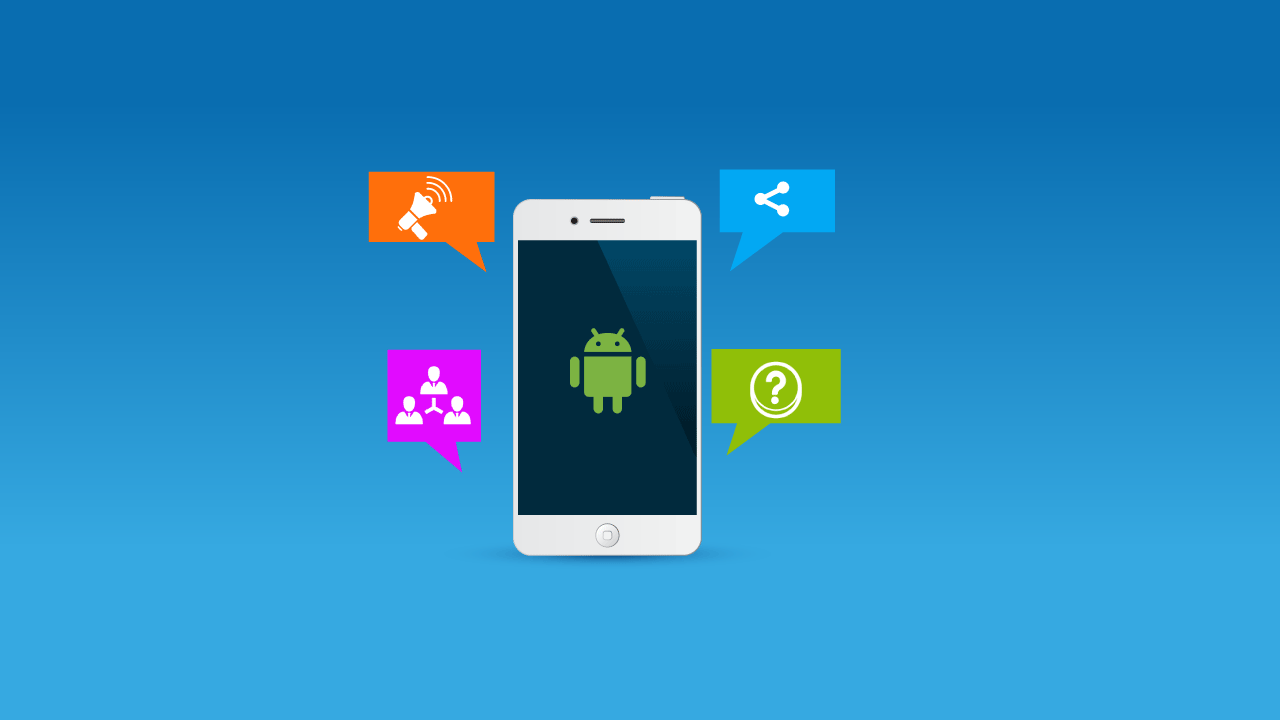In this post, we are going to provide you some instructions on how to read deleted WhatsApp messages or recover WhatsApp messages. So let’s say you’re chatting with someone and they delete the message before you actually read what they said. With these methods, even if you actually bypassed it and deleted the message or video they sent, you can recover it completely. Try one of the methods below that we have highlighted to read and recover deleted messages on Whatsapp.
1. Go to Play Store and search for Notisave in the search bar. Look for Notisave in the results and once you find it, tap the Install button to start the installation process.
2. Once the app is installed, open the app and now make sure to allow notifications by tapping the Allow button from the pop-up screen.

3. In the Settings section, allow Notisave to access your notifications. You can view the terms and conditions from the popup screen before granting access to the apps. Tap the Allow button to allow access to your apps.
4. Under Block notifications, turn off notifications for all your apps and then turn them back on. Otherwise, Notisave will block all incoming notifications.
How NoticeSave works

suppose your girlfriend or boyfriend texts you and sends you something. Unfortunately, he/she deleted the message just before you saw it. In this scenario, go to the Notisave app and tap on the WhatsApp section on the main screen. Once you tap, Notisave will display a small chat window of your deleted friend.
This is the beauty of Notify. Notisave actually saves incoming messages and notifications. If your friends send you a message and delete it before you see it, open Notisave and you can see the deleted message and read the whole thing.

Not only that, Notisave also allows you to save those deleted messages and conversations. To do this, all you need to do is click and hold on the person’s chat. In the chat window, tap the icon in the upper right corner. Once you tap, the app will ask where you want to save the chat.
The app allows you to save and share a link to that chat on Google Drive. There is a way to export the chat by tapping the three dots and you can export it to your desired location.