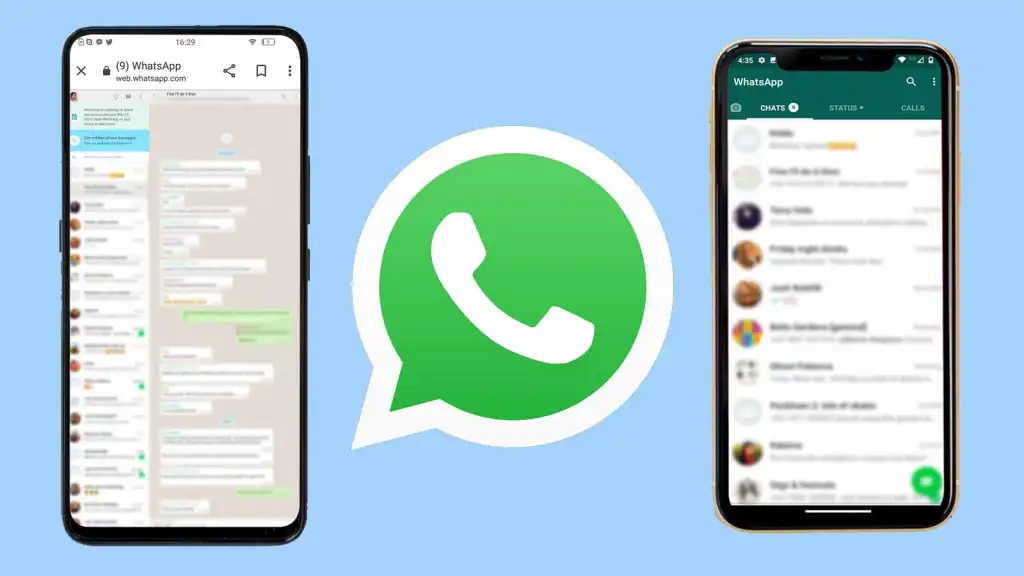Increasingly popular and widely used, WhatsApp offers a variety of great features to attract its users. This popular messaging app now offers users the ability to send messages across multiple phones or tablets using their WhatsApp account. A screen on the beta version of the Wapetta Info site gives permission to make the device you’re using a ‘companion’ by scanning a QR code on your phone, although there’s currently no valid code to scan.
None of this is cheating! Support for using the same WhatsApp account on two Android smartphones has officially been introduced! So if you have 2 Android smartphones, here are the details on how to use the same WhatsApp account on both smartphones at the same time:

If you have a longing, desire and idea to use the same WhatsApp account on two different smartphones.. it’s time to fulfill it immediately! This is because WhatsApp has introduced a feature that allows you to link one WhatsApp account on two Android phones at the same time.
Not only on Android phones!

The feature that allows you to use the same WhatsApp account on 2 phones at the same time has come not only to the Android version of WhatsApp, but also to Android tablets. According to the information released via Android Authority, this feature is available in WhatsApp beta version 2.22.25.8. No doubt it will be coming to all users soon!
How to link same WhatsApp account on 2 phones?
First, install WhatsApp v2.22.25.8 beta on your primary phone, i.e. first and most important phone; Then go to WhatsApp. (After this feature is released to everyone you just need to install the latest WhatsApp update; maybe if you want to use it now you need to follow the steps below) – Now open WhatsApp on the secondary phone and go to Settings. There you will find an option called About Phone. Click it!

There is an option called Build Number in the About Phone option. Click on it several times. How many times you need to click until you see the message “You are now a developer”! – Now open WhatsApp on the second phone, go to settings and click on the System option. Then click on Developer options and Smallest width.- Note the number found there and then change that number to 600. By doing this, your smartphone’s interface will be the tablet’s interface. (Tablet’s interface) will become!
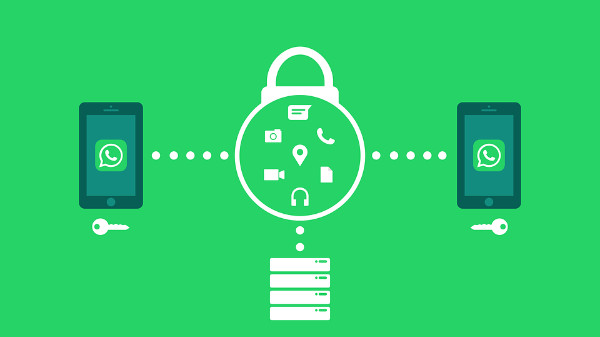
Now install the 2.22.25.8 WhatsApp version on the second phone as you did on the first phone. Then continue with initial settings; You will see a QR Code in between during support. – Use it to link with another smartphone. Now go to your first phone and open WhatsApp and tap on Overflow. Then open Linked devices in the top right corner. – Now you will get a QR code again. Scan it via your second phone! That’s it, job done! Now you can send and receive messages via WhatsApp on both Android smartphones!