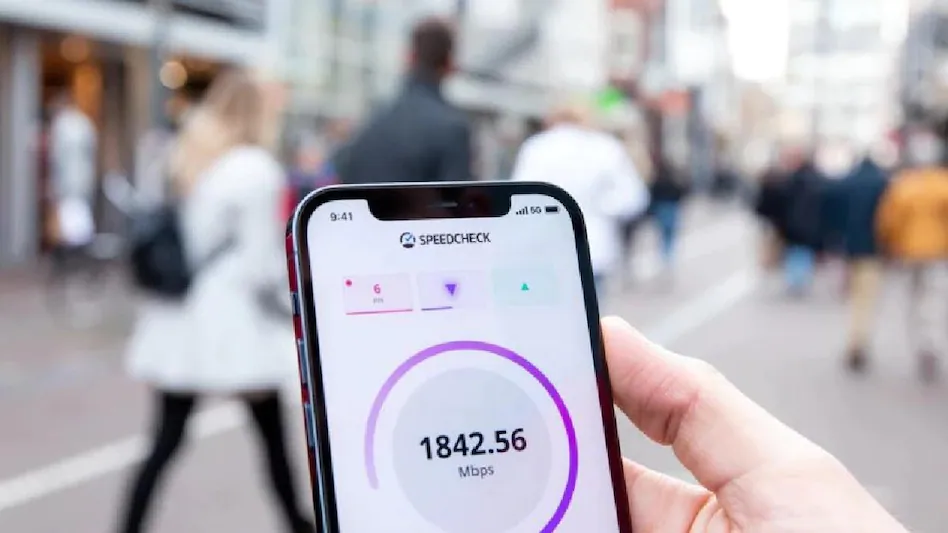If you are having trouble using the internet on your Vodafone Idea network, you need to check your smartphone’s APN settings. Wondering what an APN is? Well, APN (or Access Point Names) settings are specific to each carrier’s mobile network, like Vi in this case, and allow its users to connect to the Internet using their device – be it Android, iOS, Windows or any other. It enables you to download apps, watch HD videos, play online games and much more and enjoy fast internet connection without any interruption.
Usually, APN settings are automatically configured in your phone by the provider. But manually setting the best APN settings for Vi has a good chance of solving your internet problem.
How to Change Vodafone Idea APN Settings
Here’s a step-by-step guide on how to make changes to Vodafone Idea APN settings to enjoy high-speed internet on your Android, iOS or Windows smartphones:

On Android phone
Open the Settings app on your Android phone
Select the Wireless & Network option from the menu and click on SIM & Network
Now, tap on the active Vi SIM slot and scroll down to Access Point Names option
Clicking on it will open a new window with existing settings. To add a new APN, go to the + icon in the top right corner of the screen
Enter the Name field and set the APN to “www” (leave the rest of the fields blank or default)
Save the settings and restart your Android device to apply the new APN settings for faster internet access

On Windows Phone
Open the app list on your Windows Phone and select Settings
Select the Network & Wireless option followed by Cellular & SIM
Under the Cellular section, tap the active SIM card, and then click Properties

Select the Add Internet APN option under Internet APN
Enter the name, set the APN field to “www” and tap Save. Your new APN settings are now active on your Windows Mobile phone