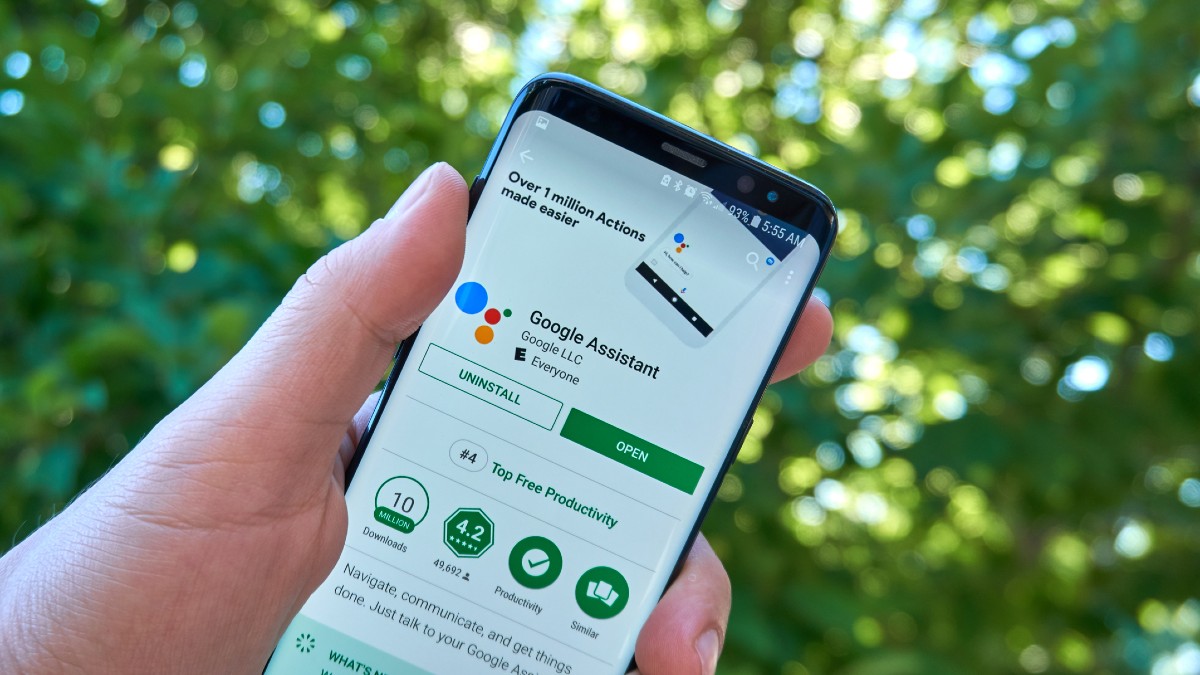You can use virtual assistants with your smartphones, tablets, computers and smart devices including speakers, TVs, lightbulbs, thermostats, surveillance cameras and more. While Alexa, Google Assistant, Siri, Cortana, Bixby and others are designed to make your life easier, it helps to know all they can do.
Google Assistant is one of the most popular virtual assistants out there, and there’s always something new to learn when it comes to what it can do for you. We’ve rounded up five neat tricks you probably didn’t know about.
1. Take screenshots
Screenshots are great for sharing anything from a recipe to a funny memory. They are helpful reminders for appointments and grocery lists when browsing recipes online. You can take a screenshot using your voice. Activate Google Assistant through the app, press a button to start, or say “Hey Google” and then “Take a screenshot.”
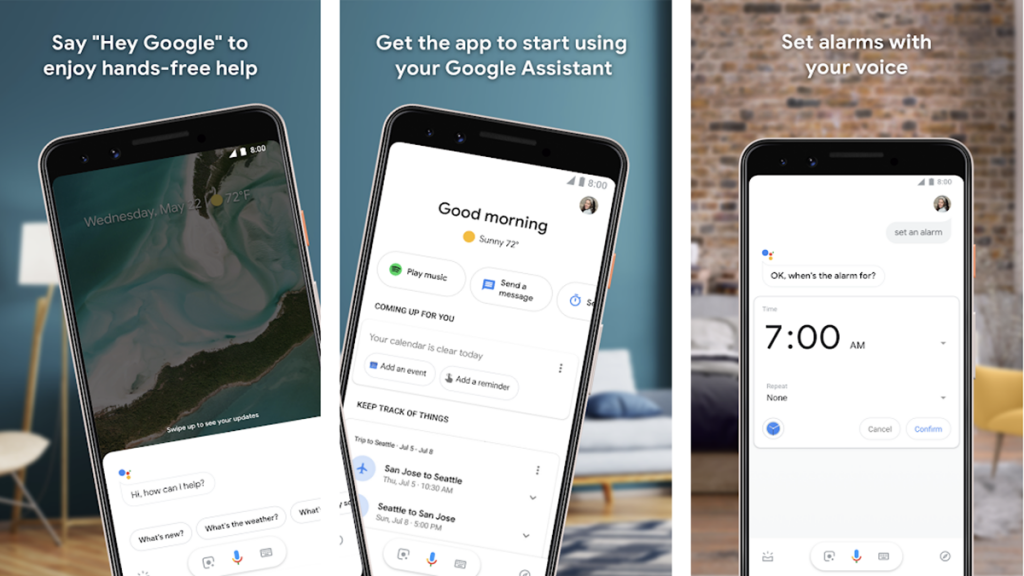
If the command doesn’t work you should check your settings. Open Settings and go to Apps & notifications > Advanced > Default apps > Assistance & voice input. Then turn on Use Screenshot.
2. Search for photos
Google Lens lets you explore your photos in detail or take action, such as linking an item in a picture to a store that sells it. It can translate the text in your language. According to Google, “Google Lens lets you search for what you see. Using Photo, your camera, or almost any image, Lens gathers results from across the web to help you find visually similar images and related content.
Activate Google Assistant and open Google Lens by saying “Open Google Lens”. When using Google Lens, point at an object and ask Google Assistant what you see.
3. Read this page
Staring at your phone for too long can damage your eyes and lead to headaches. Google Assistant can help by reading the page aloud. This is especially useful for the visually impaired, but anyone can benefit from this feature. You can listen to your favorite blogger’s latest post or news while you are busy in your travel or other things.
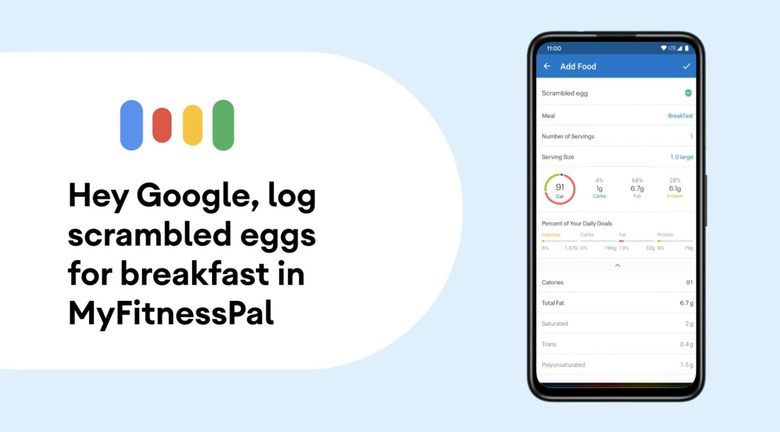
Go to a web page in Google Chrome, the Google app, or the Google News app, say “Hey Google,” and then say “Read this page” or “Read” or “Read aloud.”
4. Open the app/Search
If your phone is cluttered with apps, you should delete the ones you don’t use much. They take up space and slow everything down. While you’re at it, here’s how to use the Google Assistant to open an app and interact with it. You can say, “Hey, Google, open Dunkin’ Donuts,” or you can go further and say, “Hey, Google, order coffee from Dunkin’ Donuts.” “Ok Google, where’s my Walmart order?” Try commands like Or “Ok Google, play Foo Fighters on Spotify” or “Ok Google, check news on Twitter” or “Ok Google, start my run with Nike Run Club.”

Other supported apps include, but are not limited to, Snapchat, Discord, Etsy, MyFitnessPal, Mint, Nike Adapt, eBay, Kroger, Best Buy, Postmates, and Wayfair.
5. Want good news?
We could all use a little good news every now and then. Unfortunately, this isn’t easy when sifting through countless online outlets and posts. After all, bad news sells. But you can weed out the gospel without trying too hard. Ask Google Assistant.
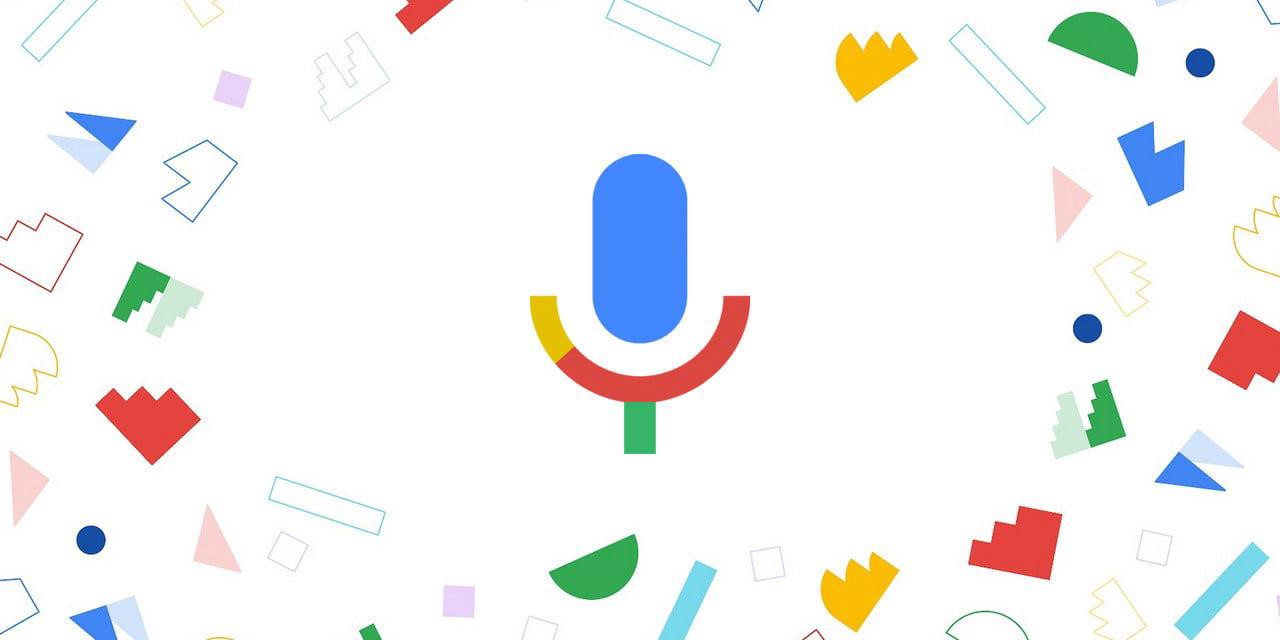
Say “Hey, Google, tell me something nice” to get cute and kind messages for real issues like people helping others. Hear about advances in treatment for a disease, advances in education and equity, efforts for safer neighborhoods, and more.