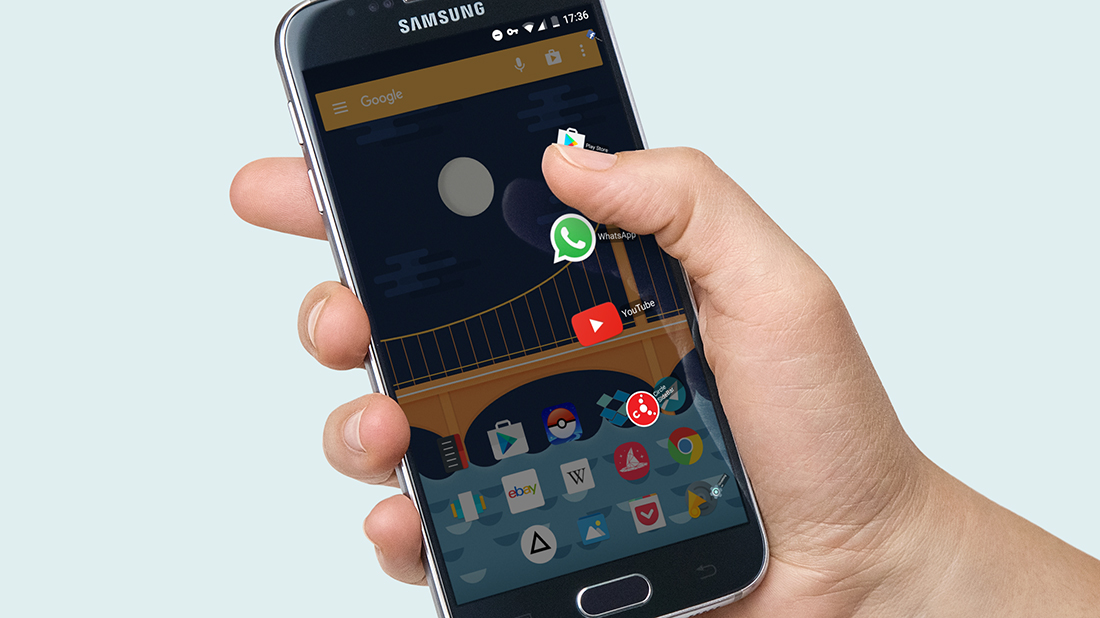Android is amazing, and the beauty of Android is that you can customize every aspect of the operating system. Today, we’re taking a look at Circle Sidebar, an app that makes the Android experience a little more personal. The idea behind the circular sidebar is to provide an easy way to switch through apps so you can multitask from any app you have open — think of it as an alternative to the default Android app switcher.
I know, I may have confused some people there, but I’ll let the pictures explain where words fail. As you can see in the image above, the circular sidebar overlays a transparent “trigger” area on either side of your phone’s screen. The “trigger” area is activated by swiping inward toward the center of the screen to access the multitasking menu. It’s a lot easier to use than it sounds, I promise.
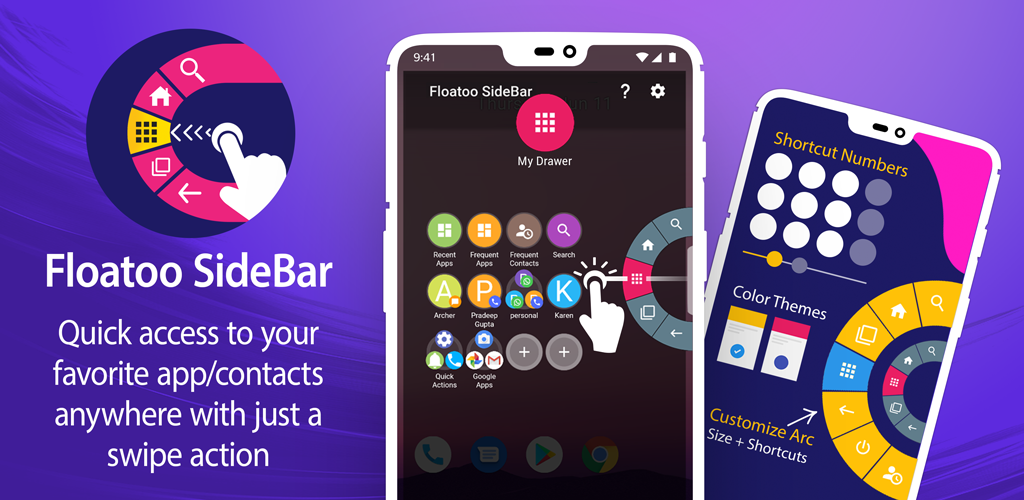
If you don’t like how Android handles the default app switcher, or if you hate searching for an app in the app drawer, Circle Sidebar is the app for you. You can choose the apps you want to appear in the sidebar and change the icon pack of the apps you can access in the sidebar. It’s very easy to set up and use and you’ll find yourself swiping the edge of your phone to access apps as opposed to using the default app switcher.
Like most of the apps on this weekly list, Circle Sidebar isn’t an app for everyone, but it’s for those who know how “cool” it is to have quick access to many of your favorite apps.
Circular Sidebar:

This app will enhance your Android experience. This makes multitasking easier at all times. It’s easily customizable to your needs and accessible with a swipe from any screen. It runs in the background.
Step 1: First, download and install the Circle Sidebar app on your Android and launch it.

Step 2: After installation, a screen like below will appear. Tap on “Subsidy”.
Step 3: In this step, you need to give permission to the app to access photos, media and files on your Android.

Step 4: You need to go to the setting panel and customize it according to your needs.
tep 5: You are ready to use the Circular Sidebar app.