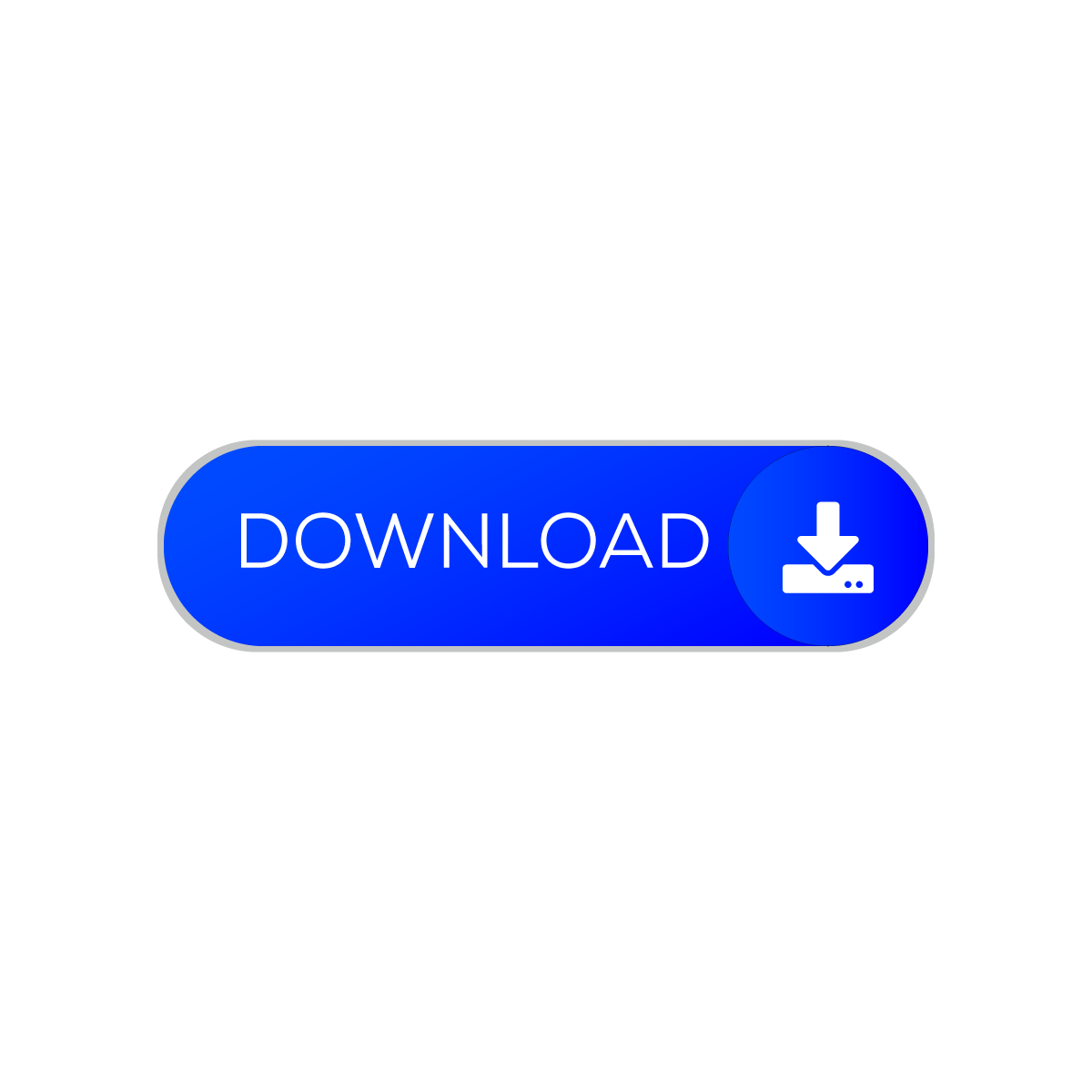These articles are an opportunity for screen assistive touch to bring some of the most frequently used mobile applications to its home page. We have already provided many such shortcut “Edge Screen Assistive Touch” apps which you can check out in this section.
We’ve combined this with the new Screen Assistive Touch application, which brings all the important applications on your phone to the right side or in a nice circular shape, and automatically pops up when you give it a little rub. It will be beautiful to see.
This time-saving screen assistive touch application is available on Google Play Store and is provided with photos and information from it. It is also worth noting that the Android application was released following the Play Store policy as it was released from the Play Store.

Edge Screen Launcher – Sidebar: You can switch back and forth between recent apps or favorite apps, quickly access tasks, and easily and quickly take actions from any app, call, and message with one swipe. This touch assistant app is capable of displaying the same 3 bars while updating, you want to use 3 apps in 1.
A quick-to-change swipe app with circles, grids and folders. App home screens connected to finger gestures become a navigation bar. Screen Edge app with panel view, you can quickly access and change edges: circle favorites edge, quick actions edge, grid favorites edge, music player edge, calculator edge, calendar edge

Key Features:
- Access a list of recent favorites or apps from any screen – swipe from the edge -> hold your finger on
- one of the recent apps within 1 second.
- Navigate with Home and Back from the edge of the phone, the default navigation key is now redundant.
- Pull down status bar notification, smart screen lock, easy memory cleaning without reaching the screen.
- Access quick tasks, call text messages, and more from any screen
- You can choose from several display modes such as Circle, Grid and Control Panel.

What permissions do we need and why?
Access to app history and device: This feature lets the Edge screen learn about your recent apps.
Accessibility: This allows the Edge screen to provide navigation (Home, Back), if you don’t use this feature, you can disable it.
Drawing rights in other applications: Help edge screen can be displayed from any application
Run on Start: Run the activity from start.
We do not collect any other information from you.
Download Edge Screen Launcher — Download Sidebar for free and let us know about any bugs,
questions, feature requests, or any other suggestions
Allow the pop-up window
Please provide draw on other permission

How to install Assistive Touch Android app?
To install this Assistive Touch Android Settings application, you need to go to Play Store, the way is given in our article.
After that, you can directly go to the home page of this Android phone accessibility settings and download it.