There’s no denying that phones have gotten bigger, sometimes ridiculously so. Using a modern Android phone with one hand is almost impossible. That’s where “one-handed mode” comes in, and many Android phones have it. If you’re not familiar with “one-handed mode,” it’s a feature that slides the UI to the bottom of the display to make things easier to reach. It’s not a permanent thing, but it’s handy in certain situations.
For this guide, we will show you how one-handed mode works on Samsung Galaxy and Google Pixel phones.
One Hand Mode for Android:
Samsung was one of the first Android phone makers to add one-handed mode. First, swipe down once from the top of the screen and tap the gear icon.

Scroll down to Settings and select “Advanced Features”.

Select “One Hand Mode”.
Toggle the switch at the top of the screen.
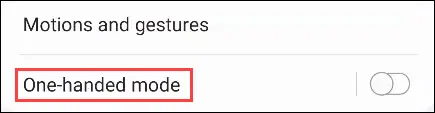
Next, you can choose how one-handed mode is activated. If you use gesture navigation, you can only choose “Gesture”. But if you’re using the three-button setup, you have the option to double-tap the home button.

In one-handed mode, you can tap the arrow icon to move the collapsed screen left or right. You can also grab the corner to resize the screen. Tap on any blank screen to exit.
