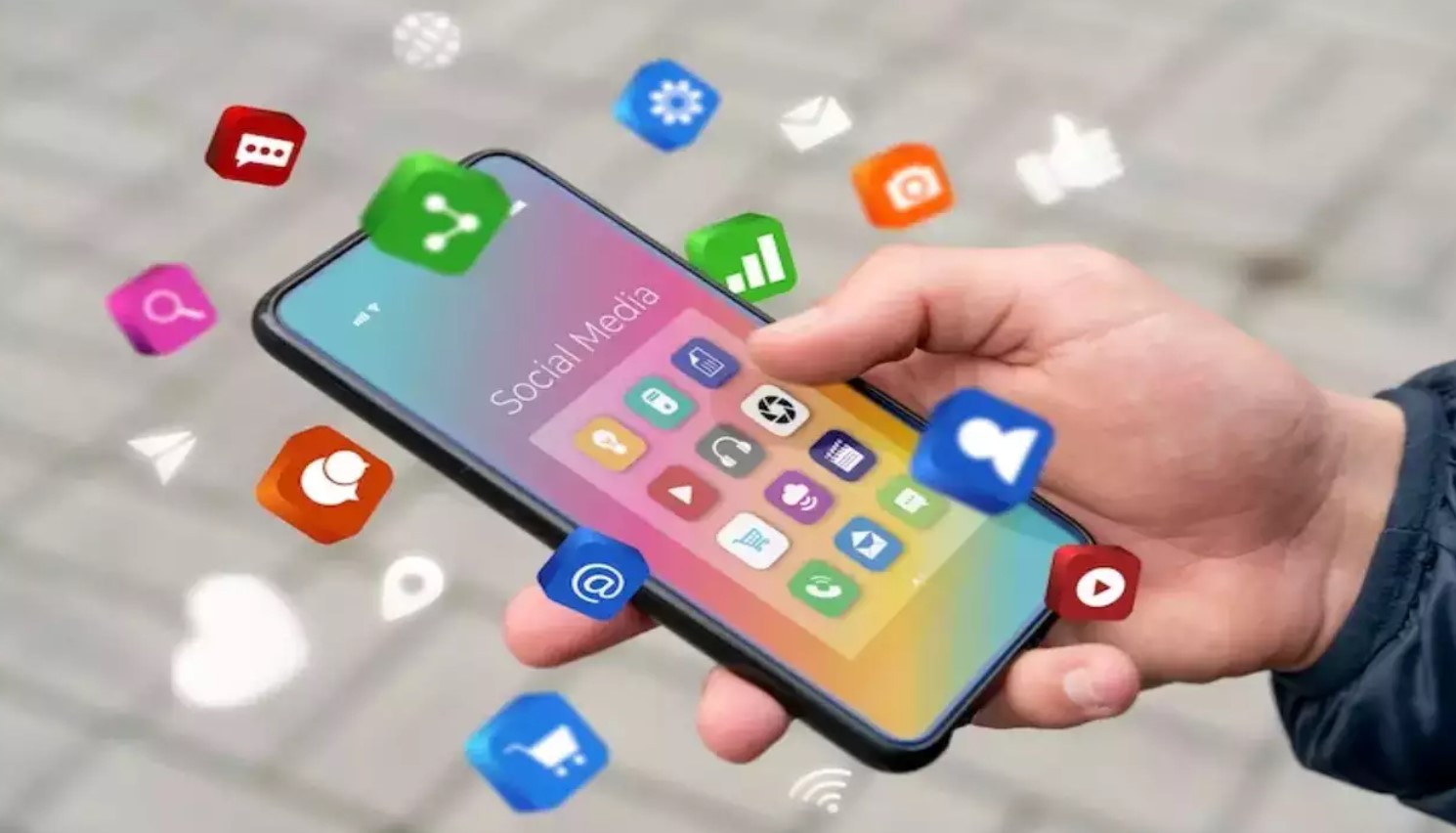You have too many apps on your Android phone and feel bogged down by the clutter. Maybe you have apps that contain sensitive information, such as banking apps, that you’d prefer didn’t show in your apps list. Perhaps you want to prevent your toddler from tapping an app that could result in disaster, like ordering an item on the Play Store when you’ve set your phone to one-tap buy.
Hiding your apps on an Android phone is easy. Here’s what you need to know about keeping apps hidden
Built-in Settings for Hiding Apps

Certain Android phone models provide in-built settings that allow you to hide apps directly. This feature is available on Samsung, LG, Xiaomi, OnePlus, and Huawei phones. Although the steps may vary slightly across different models, the general procedure involves navigating through settings and selecting the hide apps option.
Using Third-Party App Hiders

Not all Android devices come with built-in features for hiding apps. But don’t worry, the Google Play Store offers a variety of third-party app hiders and launchers that provide this functionality. These applications add an additional layer of privacy to your device by allowing you to conceal apps from your home screen or app drawer.
App Hider

For those seeking a more straightforward solution, App Hider offers a no-frills approach to concealing your apps. What makes App Hider particularly clever is its ability to disguise itself – typically as a fully functional calculator. This feature is ingeniously deceptive because, at first glance, no one would suspect that tapping on a calculator icon could reveal a hidden trove of private apps. This double layer of security ensures that even if someone is using your phone, your hidden apps remain safe from prying eyes.
Moving other files to a secure folder

If you don’t want to use a third-party launcher to hide your apps, use a private folder to move sensitive items like photos or videos into it. Samsung’s OneUI has one included, called the Secure Folder, which you can set up with a passcode or biometrics and begin using it immediately.
Here’s how to move pictures and videos into your secure folder:
Locate the Secure Folder if you have a newer Samsung phone. If it isn’t preinstalled, go to Settings > Security and Privacy > Add Secure Folder to Apps screen.
Set up your Secure Folder by following the prompts.
Go back to your Gallery.
From the Gallery, long press to select multiple photos and videos to hide in your Secure Folder. These are only accessible by entering your passcode.
Keeping your apps page how you want it
While not all Android phones offer a built-in system to hide apps, there are some exceptions, like Samsung Galaxy and OnePlus phones. For these smartphones, hiding apps is as easy as tapping through your settings. Other Android phones require a third-party workaround that you may or may not want to undertake. If you do, a trusted launcher can give you a similar result and keep apps hidden from the home and app pages.
You may not need to hide apps to clean up your homescreen. Instead, organize your apps and find them quickly.