If you want to delete your Instagram account for whatever reason, unfortunately, they don’t make it an easy process. So, if you’ve been desperately searching for the “Delete My Account” button but can’t find it, you’re not alone. Here is our step-by-step guide on how to delete Instagram account on both mobile and desktop.
Is Instagram not a good fit for your business? No sweat. Unlike in real life, there is an undo button: you can permanently delete your Instagram account. Before deleting, please back up your account data if you need to. The data will be in machine-readable HTML or JSON format, not individual profile photos, videos, comments, etc. ready Here’s how to delete your Instagram account via the app, computer, or mobile web browser.
Full instructions are below:
- How to Delete Instagram Account on Mobile
- How to Delete Instagram Account on Desktop
However, if you have access to a computer, this is a fairly easy process. If you need to seriously delete your account on your phone, read on. Each of these processes takes no more than 5 minutes.
1. How to Delete Instagram Account on Mobile
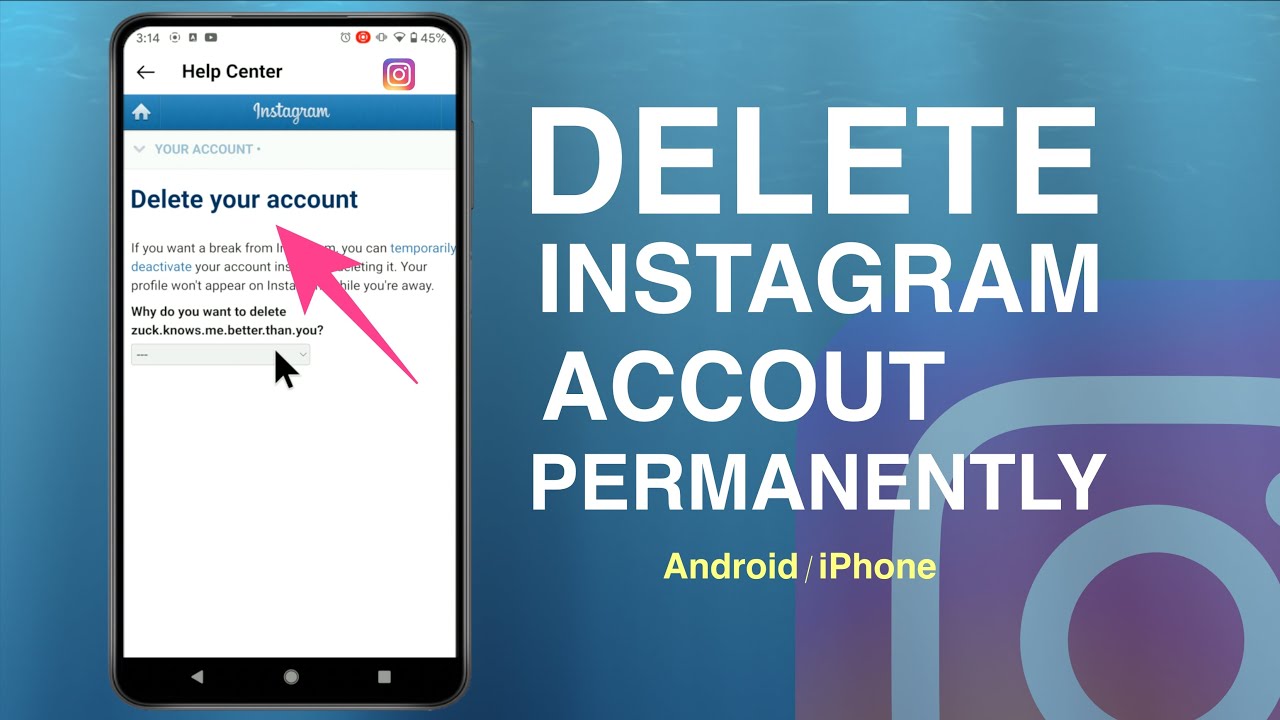
Step 1: On your mobile device, go to your Instagram app and open it.
Step-1-Instagram-app
Step 2: Once you launch it, you will be brought to your feed. Now tap on your account icon in the lower right corner. This will take you to your profile page.
Step-2-Instagram-app-profile
Step 3: Once it opens, tap on the cog in the top right corner. This will open the settings menu.
Step-3-Instagram-app-settings
Step 4: Scroll down the Settings page until you reach the “Support” section. Then tap on “Help Center”.
Step-4-Instagram-Help Center
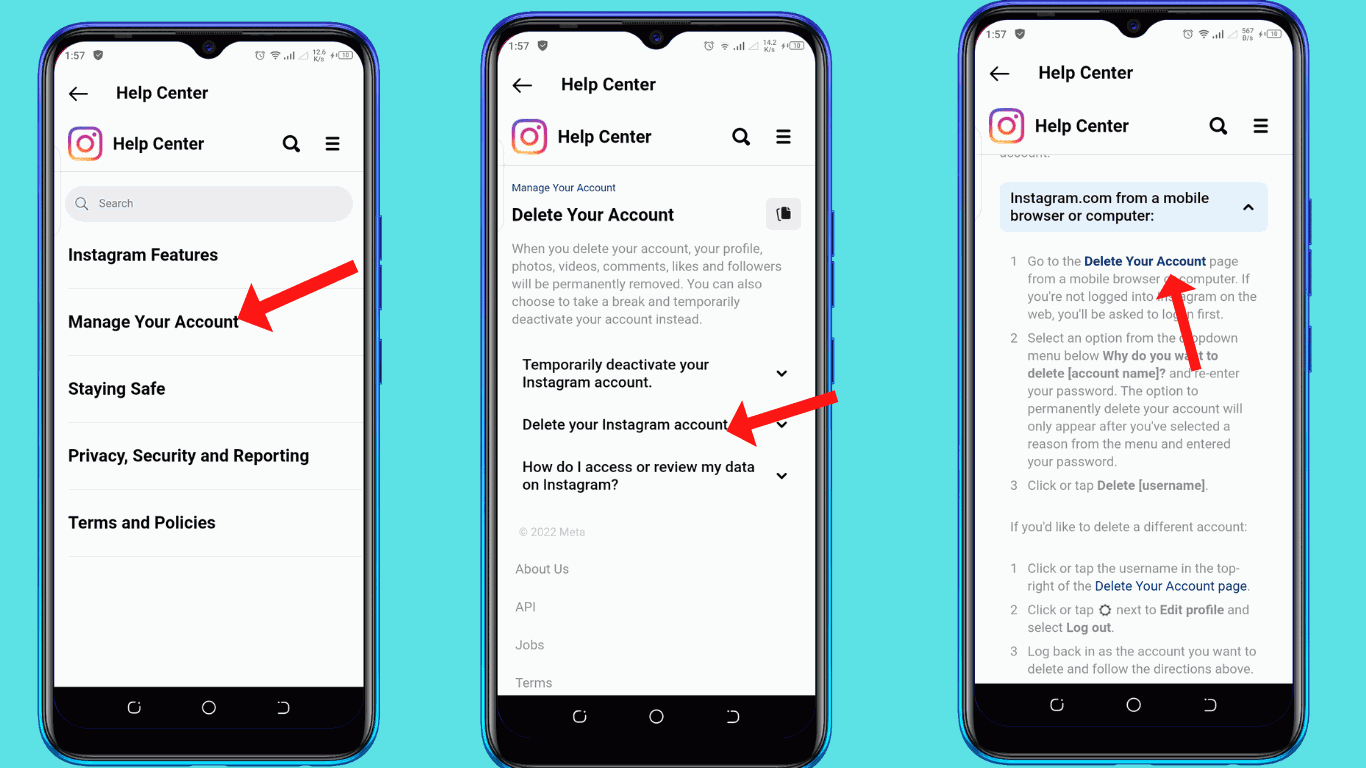
Step 5: Select the “Manage Your Account” option
Step-5-Manage-Your-Instagram-Account
Step 6: Tap on “Delete Your Account”.
Step-6-Instagram-Delete your account
Step 7: “How do I delete my account?” Select .
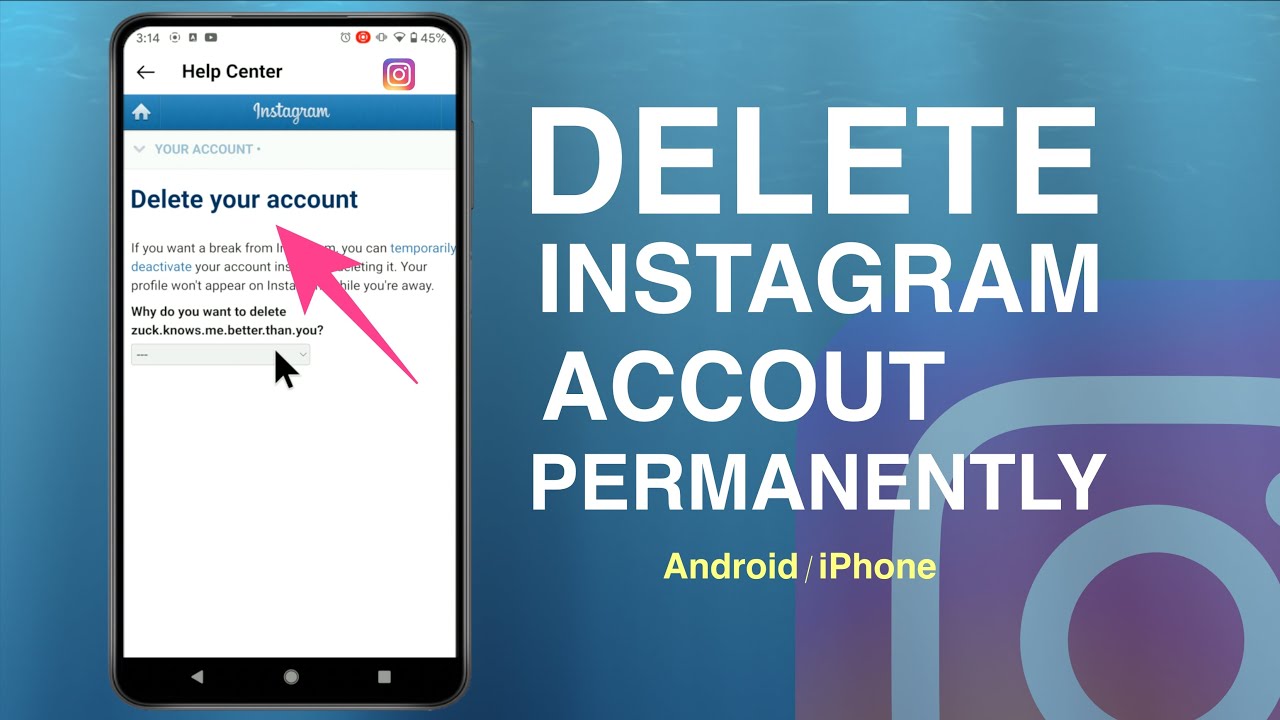
Step-7-Instagram-How to delete my account
Step 8: Scroll down the page until you see “Go to Delete Your Account Page” and tap on the hyperlink.
Step-8-Instagram-delete-my-account-page
Step 9: Select your option from the drop-down menu, enter your password and tap on “Permanently Delete My Account”. That’s it!
Step-9-Instagram-Permanently-Delete-Account
2. How to Delete Instagram Account on Desktop
This process is the easier of the two, so if you’re willing to use a computer, we recommend it.
Step 1: Open your browser and go to https://www.instagram.com/. Once there, log into your account using your username and password. Once you’re logged in, go to Step 2.
instagram-on-desktop
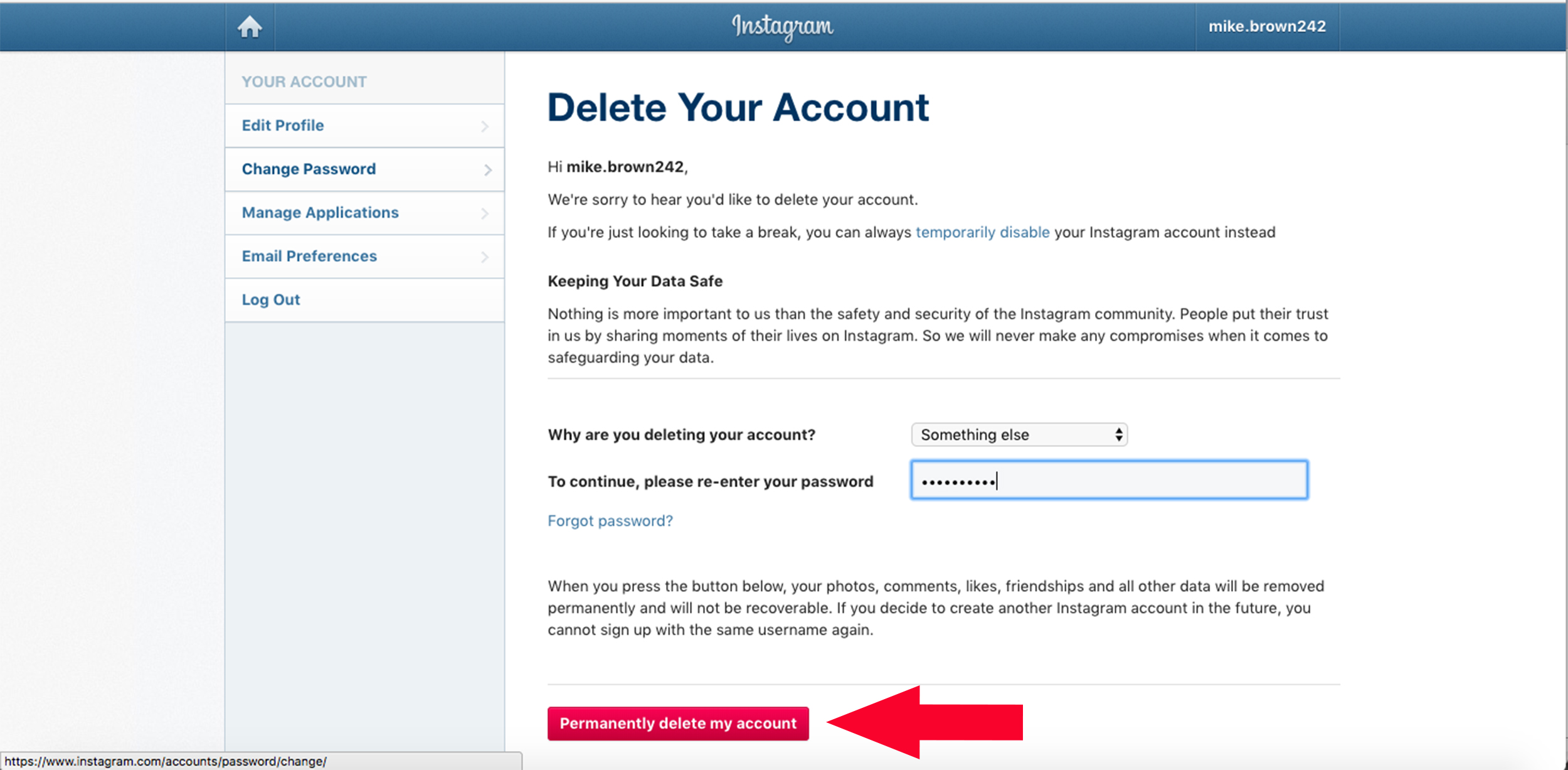
Step 2: Click on the following link https://www.instagram.com/accounts/remove/request/permanent/ to delete your Instagram account page.
delete-instagram-account-on-desktop
Step 3: Select an option from the drop-down menu, enter your password and click on “Permanently Delete My Account”. That’s it!
